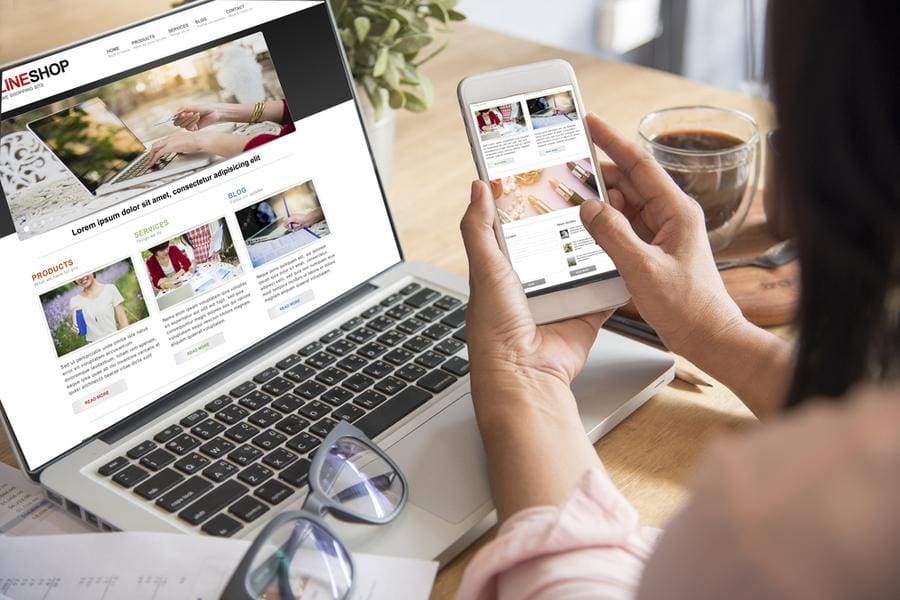Feeling safe because your password isn’t an obvious combination of your birthday and name of your pet goldfish? Convinced you’ve figured out a foolproof password so invincible that you keep using a variation of the same well-worn phrase over and over again on the Internet? That sense of security may fly out the window when you learn that when the bad guys get hold of one version, they’ll gain access to all your accounts in no time. Experts say about half of us repeat variations of our favorite passwords across multiple sites.
Keeping track of multiple passwords is annoying. Rid yourself of annoyance and get a password manager. Frantically searching for the last place you wrote down an elusive and eminently forgettable word will be a thing of the past and you’ll improve your digital security.
For a password manager that’s easy to learn, consider “1Password” for the cost of a $36 annual subscription or the free-of-charge “LastPass.” Both work on PCs and Macs as well as all kinds of tablets and phones and both come with good customer support. Although these are top picks from the product review website Wirecutter, you can find other good password managers that also store your passwords securely.
One master password protects everything.
Here’s how password managers work. The only thing you’ll have to remember is a master password that’s going to protect all the other passwords your manager will create. This master password should be lengthy and difficult to guess. If you opt for 1Password, a password generator will create one for you. If you elect to create your own master password, 1Password offers some advice. Don’t bother with a random mashup of numbers, symbols, and uppercase and lowercase numbers; instead, makeup four or five random words separated by punctuation that’s easy to remember. For an example, “reduce-increment?slow-cooker-sauce”.
Once you’ve come up with a brilliant phrase that’s easy for you alone to recall, don’t trust your memory. Write the master password down on a real piece of paper and put it somewhere safe. Don’t rely on storing the master password on a cloud syncing service such as iCloud, Dropbox, or Google Drive; a low-tech piece of paper will give you much more security.
Don’t misplace the paper and don’t forget where you put it. Send yourself an email detailing the location of the password you wrote down. You risk locking yourself out of your password manager account and losing access to every one of your precious accounts if you lose the master password. You’ll need the master password when you restart your computer or browser and when you log in to change account settings. If you start using a new phone or computer, you’ll also need the master password.
The password manager remembers all your info.
Your password manager will take care of remembering your username and passwords for all your other accounts. When you log in to sites or apps or your computer or phones, your password manager will fill in the blanks for you. The password manager will store all your passwords and generate new passwords when you need to change a password or create strong passwords for a new account. The manager will protect your bank accounts, credit card numbers, and addresses.
Good managers alert you to hackers.
A good password manager does a lot more than Google’s Smart Lock in Chrome and Android and Apple’s Keychain in Safari and iOS. These will allow you to autofill saved passwords, but they won’t let you know when you’re using passwords that are weak and easily hacked. Some password managers will even let you know when your password has been exposed to hackers.
You can check out password managers at 1Password and at LastPass.